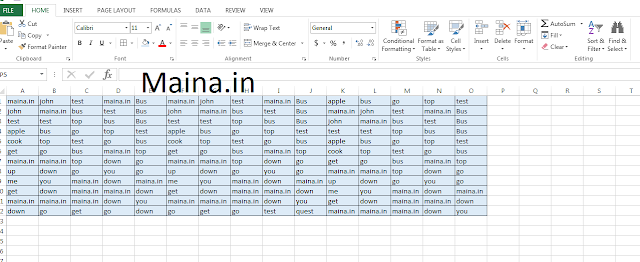This article is about how to highlight cells containing specific text in a spreadsheet.
In day to day activities we come across many situations where we need to format data contain in the Excel as per the business requirement. Not just in IT companies, but can be used in many situations right from small super markets to big IT companies usage of Spreadsheet data is increasing day by day.
Here is the small example of how we can highlight a specific text in spreadsheet. See the screenshot shown below which contains cells with different texts.
You can use the conditional formatting feature in Excel to help draw attention to cells that contain specific text in which you are interested. For instance, if you have a range of cells and you want to know which ones contain the letters "maina.in,"
Yes we can use conditional formatting with a formula set, but it is bit complex. This article explains you a simple trick of how to highlight the text example "maina.in" from above spreadsheet.
Step 1 : Open the Excel
Step 2 : Select all the cells in the Excel from which you want to highlight the specific text "maina.in" in this example.
Step 3: Select CTRL+Q or click on Quick Analysis button as shown below.
Step 4 : in the Format tab, select Text as shown below.
Step 5 : Enter the Specific Text in the field as shown in the below image and click ok.
Thats it, Text will be highlighted as per your requirement as shown in the image above.
There are lot of other options too in the Quick analysis feature to categorize the data. This is one of the simple and easy process to highlight the specific text, In my example i have used "maina.in", in the similar way we can highlight other texts too like "Bus" , "go", "top" etc.
Visit other interesting articles published on this website to update your skills.
In day to day activities we come across many situations where we need to format data contain in the Excel as per the business requirement. Not just in IT companies, but can be used in many situations right from small super markets to big IT companies usage of Spreadsheet data is increasing day by day.
Here is the small example of how we can highlight a specific text in spreadsheet. See the screenshot shown below which contains cells with different texts.
You can use the conditional formatting feature in Excel to help draw attention to cells that contain specific text in which you are interested. For instance, if you have a range of cells and you want to know which ones contain the letters "maina.in,"
Yes we can use conditional formatting with a formula set, but it is bit complex. This article explains you a simple trick of how to highlight the text example "maina.in" from above spreadsheet.
Step 1 : Open the Excel
Step 2 : Select all the cells in the Excel from which you want to highlight the specific text "maina.in" in this example.
Step 3: Select CTRL+Q or click on Quick Analysis button as shown below.
Step 4 : in the Format tab, select Text as shown below.
Step 5 : Enter the Specific Text in the field as shown in the below image and click ok.
Thats it, Text will be highlighted as per your requirement as shown in the image above.
There are lot of other options too in the Quick analysis feature to categorize the data. This is one of the simple and easy process to highlight the specific text, In my example i have used "maina.in", in the similar way we can highlight other texts too like "Bus" , "go", "top" etc.
Visit other interesting articles published on this website to update your skills.